Accessing MatchMaker FundRaising Software with an Android Device
This guide will provide the steps for accessing MatchMaker FundRaising Software online through an Android Device
DOWNLOAD PDF VERSION
Open the Play Store App on your Android Device and Search for Microsoft Remote Desktop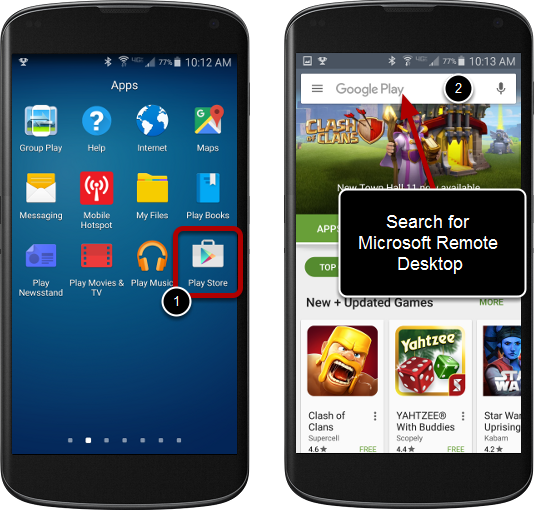
1. Locate and Open the Play Store app on your Android Device.
2. Search for Microsoft Remote Desktop on the Play Store App.
Install the Microsoft Remote Desktop app
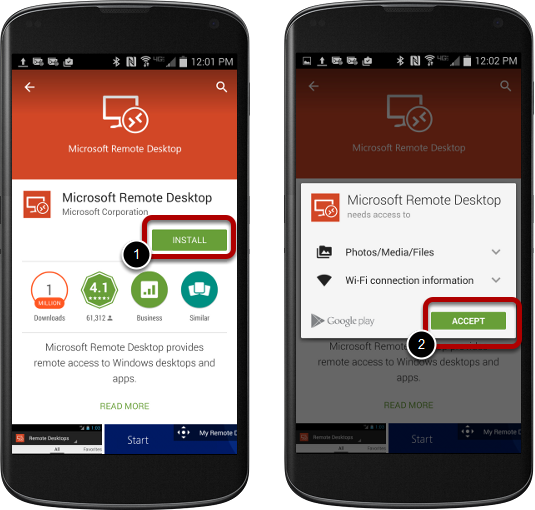
1. Click the INSTALL button to begin the installation process.
2. Accept the required functions for Microsoft Remote Desktop.
Launch the app
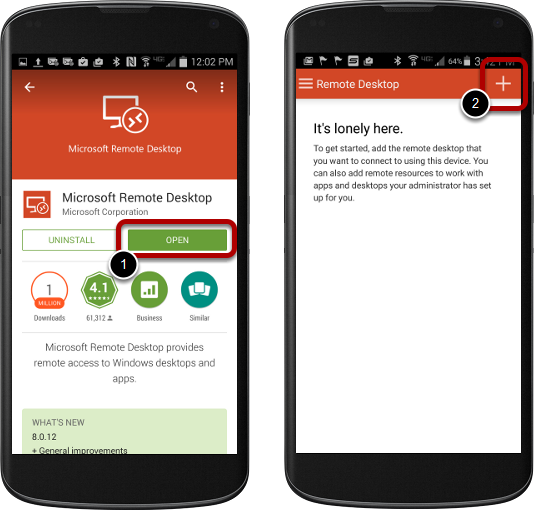
1. After the installation is complete, open the app by clicking the OPEN button.
2. When the app opens, click the plus to add a new remote computer.
Create new Remote Desktop app
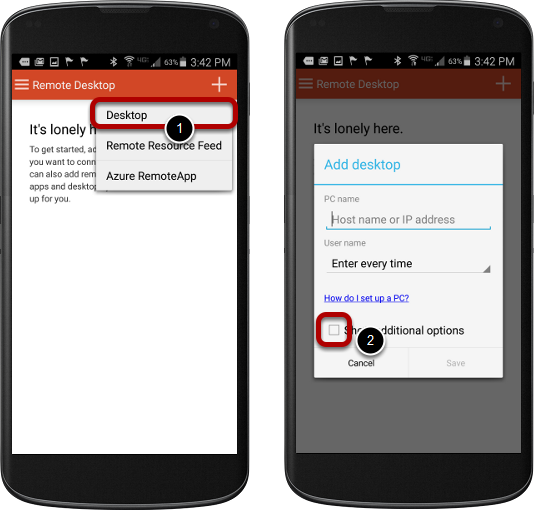
1. After selecting the plus you must select Desktop from the drop down values.
2. Click the Show additional options checkbox.
Add a new remote connection computer
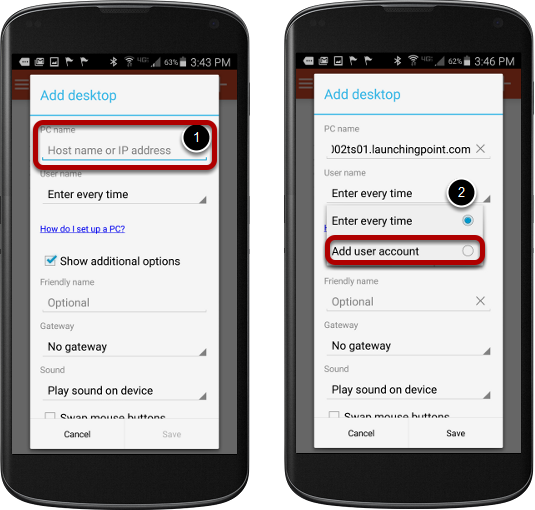
1. Insert the PC Name: herit002ts01.launchingpoint.com
2. On the User name field, click the drop down and select Add user account.
Add a new user account
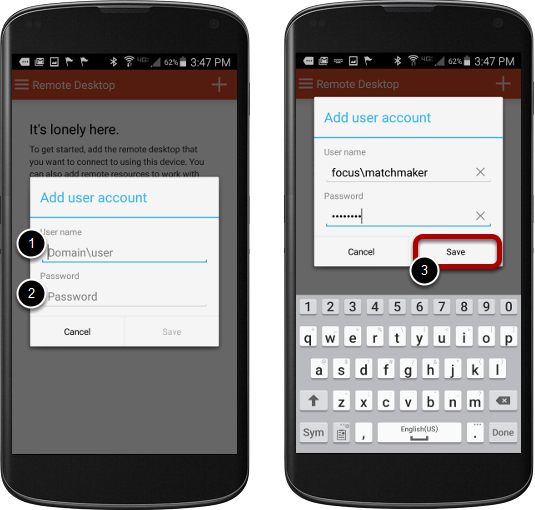
1. Enter the User name provided by the MatchMaker staff. Make sure to add focus\ to the beginning of your user name.
2. Enter the Password provided by the MatchMaker staff.
3. Click Save to store your new user account.
Save and launch the new remote desktop
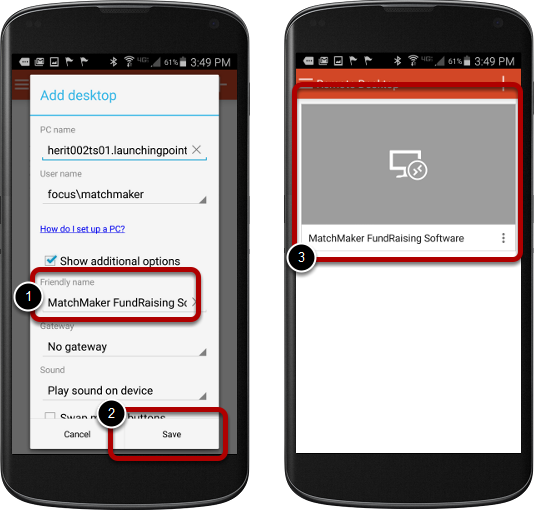
1. Add a name to your desktop connection such as MatchMaker FundRaising Software.
2. Click the Save button to save the desktop connection settings.
3. Click once on the name to connect to your MatchMaker FundRaising Software Desktop.
Launch the MatchMaker FundRaising Software Application
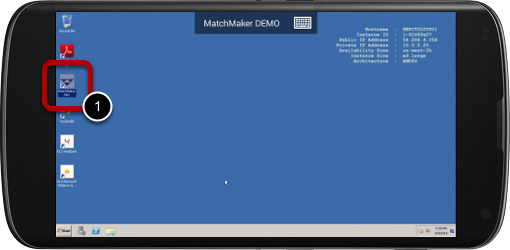
1. Double click on the MatchMaker FundRaising Software icon to lauch the application.
Login to Access MatchMaker FundRaising Software
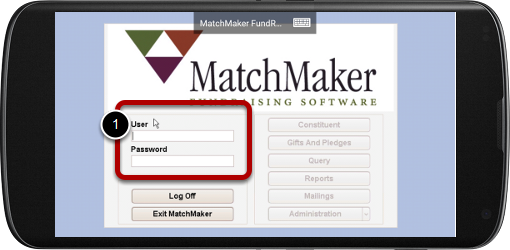
1. Enter your user name and password to access your database.